Bethesda annuncia, tramite comunicato stampa, che l’aggiornamento 1.3 per
Dishonored 2 è ora disponibile tramite Steam. Per ulteriori informazioni potete consultare i dettagli completi qui sotto:
Dishonored 2 Update 1.3 disponibile su Steam
l’aggiornamento 1.3 per Dishonored 2 è disponibile su Steam.
Con l’aggiornamento sono consigliati nuovi driver per le schede NVIDIA e AMD e previsti numerosi miglioramenti.
Di seguito le informazioni dettagliate:
Recommended drivers:
NVIDIA driver 375.95
http://www.nvidia.com/download/driverResults.aspx/111026/en-us
We have identified an issue with drivers 375.70 & 375.86 unique to Dishonored 2 which impacts performance. If not already, we strongly advise updating to driver 375.95.
AMD driver 16.11.4
http://support.amd.com/en-us/download/desktop/previous/detail?os=Windows%2010%20-%2064&rev=16.11.4
Update v 1.2 Overview
- General performance and optimization improvements
- Auto-detection of the Visual settings was re-worked based on player feedback and observed issues. If still experiencing issues after updating drivers and downloading patch 1.2, advise using the “Restore Settings” option to apply the recommended settings for your hardware.
- Max pre-rendered frames is now managed by the game, advise removing any previous manual customizations in graphics driver control panel
- Fixes multiple related to game logic
- Fixed various issues related to user interface
- Fixed various issues related to mouse/KB and gamepad, including:
—- Mouse smoothing is now set to minimum by default
- Fixed various issues related to using alt-tab related bugs
- Fixed various issues related to multiple monitors
—- Fixed a bug where Resolution Scaling was deactivated when the game ran above 30 FPS
—- Changed the Resolution Scaling settings to be more clear
- Added new settings in the Options menu:
—- Added a Framerate Limiter so the player can limit framerate fluctuation when playing without V-sync
—- Added TAA Sharpness option
—- Added more options to V-Sync settings. NOTE: If you previously disabled V-sync, please check your FPS limiter setting to ensure it is set to your desired limit.
—- Added Triple Buffering option
Update 1.2 notes:
PERFORMANCE
- Reduced framerate stuttering
- Added a customizable FPS limiter to reduce the fluctuation
- Framerate capped at 120 FPS to prevent physics issues which occur only above 120fps
- Max pre-rendered frame is now managed by the game
- Adjusted Texture Details settings so settings make a significant visual and performance change
- Fixed a bug where AMD GPU experienced huge framerate drops when there is cloth simulation in the environment.
- Adjusted ocean settings for perf improvement
- Added frequency in V-sync UI
- Fixed a bug where VRAM usage was higher than available VRAM
- Fixed a bug where auto-detected settings were set too high for certain hardware
- Added HBAO+ support for AMD GPUs
- Fixed a bug where turning HBAO+ ON created some bad shadowing on player’s hands
- Removed Environment Details settings as it was strongly tied to View Distance
- Removed Fog Quality settings as it was not impacting the visuals or providing performance advantages
- Adjusted auto detected settings for R9 290X2
- Fixed a bug where Water Quality settings was only impacting ocean, not canals or pools
- Improved CPU cores utilization on high and low-end machines
MOUSE, GAMEPAD, & CONTROLS
- Fixed a bug where mouse sensitivity was framerate dependent
- Fixed a bug where the controller vibrates continuously it the player switched from gamepad to mouse and keys while the gamepad was vibrating
- Fixed a bug where Aim Friction didn’t work with a gamepad
- Fixed a bug where the gamepad could not be recognized if plugged after the game was ran
- Fixed a bug where resolution could not be changed with mouse
- Mouse smoothing setting is now set to minimum by default (setting won’t get overwritten if customized by the player)
ALT+TAB
- Fixed a bug where using ALT + TAB could result in endless switch between the game and other programs
- The player can no longer bring up the Pause menu when using ALT + TAB while dying
- Fixed a bug where the bug kept on registering mouse movements while in background after the player used ALT + TAB to switch to another program
CRASH FIXES
- Fixed a bug where the game could crash if the player decided to leave the Clockwork Mansion while Clockwork Soldiers were beheaded
- Fixed a bug where the game crashes if the player attempted to go into visual settings menu after disconnecting a monitor in game
- Fixed a crash when selecting a video card without attached monitor to it
- Fixed a bug where game could freeze in “Another Strange Visit” when opening the weapon wheel with Middle Click button and then scrolled if the player used gamepad before
MENU & OPTIONS
- Fixed a bug where the collar of the player was visible while using Shadow Walk assassination in large FOV
- Fixed a bug where the game could stretch the resolution to fit screen while using a non-native resolution and switching from Borderless Windowed Mode to Windowed Mode
- Fixed a bug where the menu was not filling the whole screen in some resolutions
- Fixed a bug where Mouse Smoothing setting was sometimes not properly displayed even though it was properly saved
- Fixed a bug where ‘Unassigned’ text for unassigned buttons overlaps nearby text with Keyboard and Mouse controls
- Fixed a bug where the player was unable to switch to Full Screen or Windowed Mode after he switched to Borderless Windowed Mode
- Added a Framerate Limiter so the player can limit framerate fluctuation when playing without V-sync
- Added TXAA sharpness setting
- Changed the Aim Assist settings to be more clear
- Added Triple Buffering option
- Added more choices to V-Sync settings
- Monitor/Resolution
- Fixed a bug where restoring default settings activated the second monitor as the default monitor
- Fixed a bug where the game switched to Borderless Windowed when the player changed resolution while in windowed mode
- Fixed a bug where the game was displaying a black screen if the resolution was set to 1786 x 992 in full screen
- Fixed a bug where expiration of change monitor confirmation dialogue while game is minimized can cause display to stop functioning
- Fixed a bug where Resolution Scaling was deactivated when the game ran above 30 FPS
- Changed the Resolution Scaling settings for a better understanding
- Added resolution ratio to the Resolution drop list
- Fixed a bug where resolution scaling setting was not saved when quitting the options menu
- Fixed a bug where the current game resolution was applied to the monitor when switching monitor even if this resolution was not supported
UI
- Fixed a bug where mouse Wheel pop up will highlight as selected incorrect slot after holding key corresponding to an empty slot
- Fixed a bug where initiating Black Market shop with keyboard displays gamepad prompts on menu until additional keyboard or mouse input
- Blink, Far reach and The Heart are now automatically binded to shortcuts after being acquired
- Fixed a bug where the Gun shortcut was not automatically assigned if bullets were picked up before the gun
- Fixed a bug where “<” key appeared as “Unassigned” in game when bound to any action
MISC
- Fixed a bug where sabotaging the Oraculum device would count as 2 kills and prevent getting the “Clean Hands” achievement
Update 1.2 known issues:
- Incorrect labels in the Options menu:
—- “Windowed Mode” should be “Display Mode”
—- “Adaptive Resolution FPS Threshold ” should be “Adaptive Resolution FPS Target ”
—- “Borderless windowed mode ” should be “Borderless Fullscreen ”
—- “Field of Vision” should be “Field of View ”
—- “God Rays” should be “Light Shafts ”
—- Adaptive Resolution FPS Threshold setting is not accurately reflected in the Visuals menu after restarting the game when FPS Limiter is used.
—- Adaptive Resolution FPS Threshold becomes locked to the previous FPS Limiter setting when V-sync is enabled.
—- Workaround: Toggle V-sync off, then change the FPS Limiter to the desired setting before re-enabling V-sync.
- A visual distortion may occur at the bottom of the screen when toggling Triple Buffering while in-game.
—- Workaround: Toggle Triple Buffering at the Main Menu, or turn it off then back on while in-game to remove the distortion.
- The in-game Framerate may remain locked to 60 FPS when the V-sync setting is set to Full on a monitor that supports higher than 60Hz refresh rates.
—- Workaround: Disable V-sync and manually set the FPS Limiter setting to higher than 60 to achieve Framerates above 60 FPS.
- The FPS Limiter setting only displays text in English and is not localized.
—- Workaround: None. Localization is expected to be implemented in a future update.
- The Adaptive Resolution setting will change to display as Manual when exiting and re-entering the Visual settings menu after setting it to Always.
—- Workaround: None. This is a visual issue with the menu. The Adaptive Resolution setting will still be enabled and set to the default for the Always setting.
- Keyboard and Mouse controls may display latency in menus and during gameplay when V-sync is set to Half.
—- Workaround: Either Disable V-sync or change the setting to Full.
- Framerate may not be accurately locked to 30 FPS when setting V-sync to Half
—- Workaround: Disable V-sync and change the FPS Limiter setting, or increase the V-sync setting.
- Multiple confirmation prompts may appear when cancelling a change to the Triple Buffering Setting.
—- Workaround: None. Cancel the prompt again until it no longer appears.
- Framerate may be decreased when using V-sync without Triple Buffering Enabled
—- Workaround: Enable Triple Buffering to see if that increases performance, or disable V-sync.
- Controls may become locked if a controller has been disconnected while the game is running
—- Workaround: Use Alt+Tab to leave the game window then return, or reconnect the controller.
- Setting the Adaptive Resolution to Off changes the Adaptive Resolution FPS Threshold to 29.
—- Workaround: None. This is a visual issue with the menu and does not affect the actual in-game Framerate.
Fonte
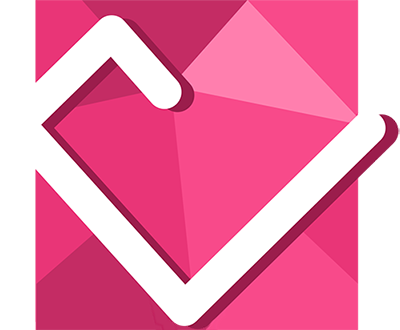
#LiveTheRebellion